
 Sora Ebooks at Spence (Middle & Upper School)
Sora Ebooks at Spence (Middle & Upper School)
You can download books in the Sora app or a compatible web browser. By default, most books automatically download so you can read or listen offline.
Downloaded books have a ![]() on your Shelf.
on your Shelf.
If a book didn't download automatically, you can download it with these steps:
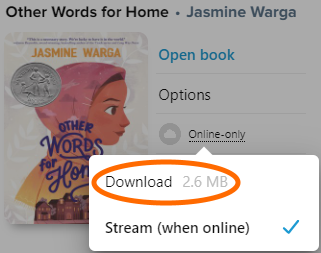
For a Phone or Tablet:
For a Computer:
 > Download settings.
> Download settings.Go to  > Download settings to change your download settings and data use.
> Download settings to change your download settings and data use.
Note: You can download books in the Sora app and compatible web browsers (Chrome and Firefox). You won't see download options in unsupported browsers.
Automatic Downloads:
You can choose what books download automatically right after you borrow them:
Download only on Wifi (Sora app only)
Check Download only on Wi-Fi to block downloads using mobile data. If you have automatic downloads on, they'll pause until you're on Wi-Fi.